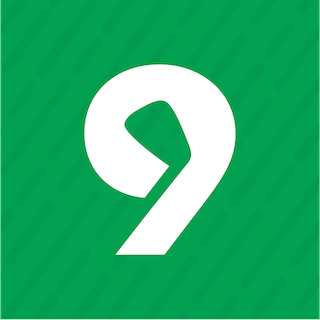By default, Quick9 provides an overview of aggregated data from all your groups across various sections (Games, Players, Leagues, and Notifications).
You'll know you're viewing data from all groups when the group filter icon, located in the top right corner of the screen while browsing through the mentioned sections, displays the All groups icon.

To see only specific group activity, you can switch to a filtered group view.
- Tap the group filter icon to access the
Groupsmenu, where you'll find a list of all your groups.
- Select a group from this menu to apply it as a filter.
- Once a group filter is applied, the Games, Players, Leagues, and Notifications sections will display information exclusively related to the chosen group. When a group filter is active, the group filter icon will show the selected group's image.
If you're currently only a member of one group, tapping the group filter icon will present an option to create a new group or add an existing one. Choose Add group if you wish to create a new group or join an existing one.
Note:
- When a group filter is active, the notifications badge count will adjust to display the number of unread notifications specific to the filtered group.
- When a group filter is applied, that group will be selected as default when creating games or leagues.